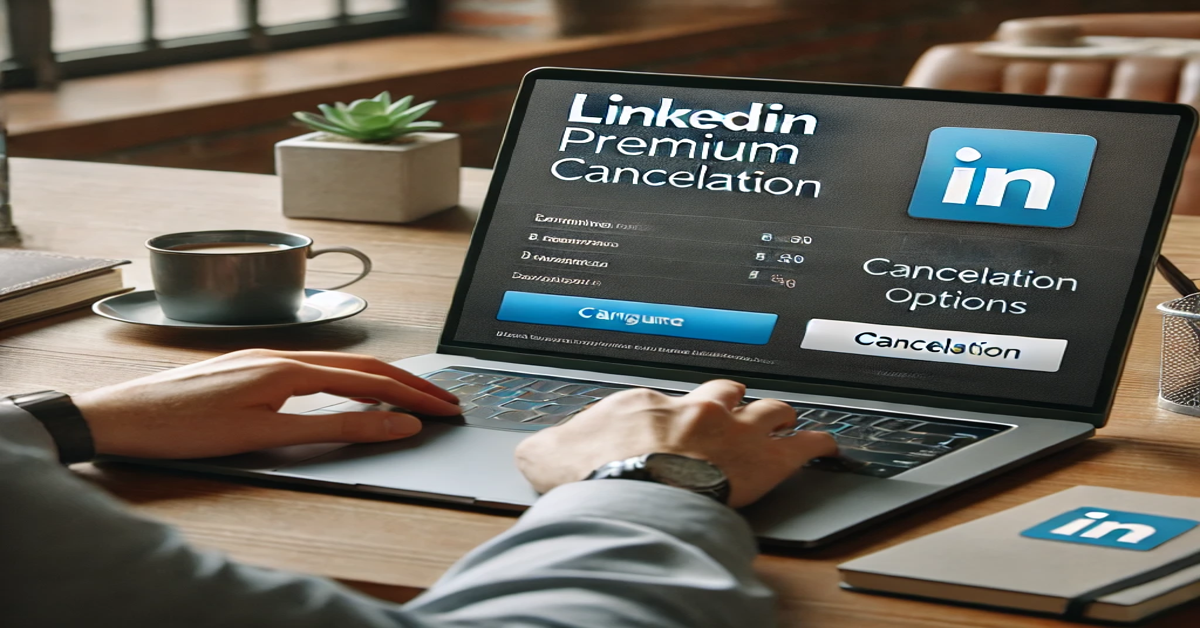LinkedIn Premium offers benefits like InMail messages, profile insights, and learning resources. But if you have ceased benefiting from it, or just want to have money, be sure to know the procedure and it becomes very easy to cancel. Here’s how to cancel LinkedIn Premium, troubleshoot the main problems, and go through what happens after cancellation. Let’s proceed now.
What is LinkedIn Premium?
It’s worth briefly reviewing LinkedIn Premium before diving into cancellation. LinkedIn Premium offers multiple tiers like Career, Business, Sales Navigator, and Recruiter Lite, each designed for specific professional goals.
- Career Plan: Helps job seekers with insights into who’s viewing their profile.
- Business Plan: Gives expanded access to profiles and insights.
- Sales Navigator: Designed for sales professionals to find and manage leads.
- Recruiter Lite: Helps recruiters streamline their hiring process.
If these features aren’t aligning with your current needs, it might be time to downgrade to the free version.
Steps to Cancel LinkedIn Premium
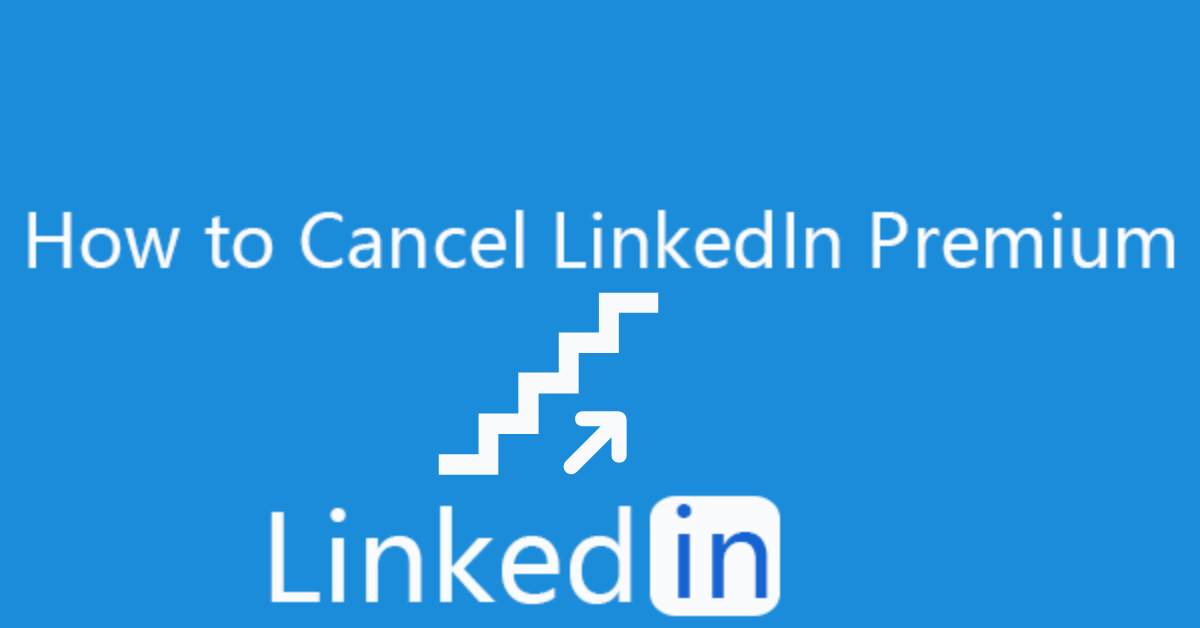
Canceling LinkedIn Premium is a simple process, but ensuring you follow all the steps correctly is key to avoiding unwanted charges.
Step 1: Log In to LinkedIn
The first step is to log into your LinkedIn account from a browser or the mobile app. Ensure you’re using the account linked to the Premium subscription.
Step 2: Access “Manage Premium” Settings
- Click on your profile picture in the top-right corner of the screen.
- Select Access My Premium from the dropdown menu.
- This will take you to the Premium Subscription Settings page.
Step 3: Start the Cancellation Process
- On the subscription settings page, locate the Cancel Subscription button.
- LinkedIn may prompt you to confirm your decision or ask why you’re canceling.
Pro Tip: Be honest about why you’re leaving; LinkedIn often uses this feedback to improve services or offer retention discounts.
Step 4: Confirm Cancellation
Once you click Confirm Cancellation, your subscription will officially end at the close of your current billing cycle. You won’t lose benefits immediately, which gives you time to enjoy the remaining features.
What Happens After You Cancel LinkedIn Premium?
It’s important to know what changes after you cancel:
- Access to Features: Premium tools like InMail credits and insights will disappear after your billing cycle ends.
- Saved Data: Any information you’ve saved through Premium features, like lead lists, might be inaccessible.
- Learning Progress: Access to LinkedIn Learning will end unless you switch to a standalone LinkedIn Learning subscription.
Common Issues and Troubleshooting
If you encounter issues while canceling, here’s what to do:
- Can’t Find the Cancel Option: Ensure you’re on the correct account. Subscriptions are account-specific.
- Billing Cycle Confusion: Check your renewal date to avoid being charged. LinkedIn doesn’t offer prorated refunds.
- Canceling via Mobile App: Some users find it easier to cancel via a web browser, as mobile app options can be limited.
Key Takeaways
- Cancel LinkedIn Premium through the Manage Premium settings on your account.
- Your subscription remains active until the end of the billing cycle.
- You lose access to Premium features but retain a basic LinkedIn account.
- Always verify your renewal date to avoid unwanted charges.
FAQs
1. Can I get a refund after canceling LinkedIn Premium?
No, LinkedIn does not offer prorated refunds. Your subscription will remain active until the end of your current billing cycle.
2. How do I cancel on the mobile app?
While the process is similar, the Cancel Subscription option might be easier to locate via a web browser. Navigate to your account settings and follow the steps outlined above.
3. What happens to my LinkedIn Learning progress?
When you cancel LinkedIn Premium, you lose access to LinkedIn Learning unless you opt for a standalone LinkedIn Learning subscription. Progress is saved and can be resumed if you re-subscribe.
4. Can I re-subscribe to Premium later?
Absolutely! LinkedIn keeps the re-subscription process simple. Your data (e.g., saved InMails or profile insights) may not carry over, so act quickly if you plan to return.
Final Thoughts
It’s natural for your needs to change, and canceling LinkedIn Premium is a practical decision if you’re not fully utilizing its features. With just a few steps, you can seamlessly downgrade to the free version while retaining the professional benefits of LinkedIn’s basic functionalities.
Whether you’re saving costs, pausing your subscription, or trying something new, remember that you can always re-subscribe when your needs align with Premium features again.
Take control of your LinkedIn experience today. You’ve got this! 🚀