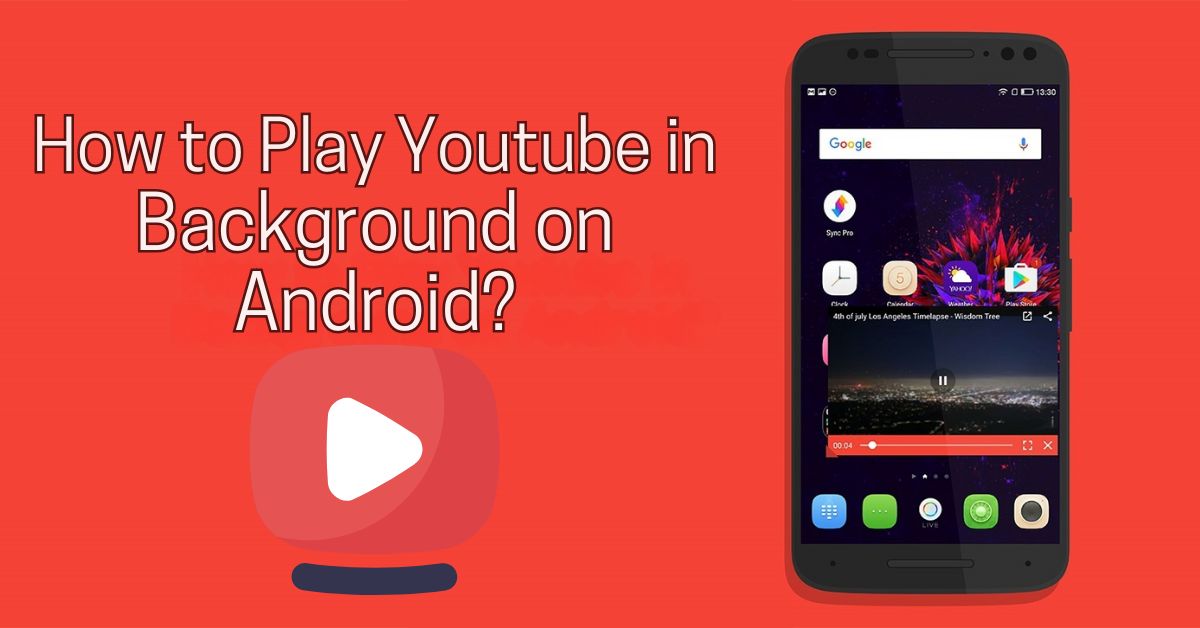Keep YouTube playing IN THE background ON Android CAN BE incredibly useful. Whether YOU’RE listening TO A podcast, playing YOUR favorite playlist, OR catching UP ON SOME commentary, background playback allows YOU TO multitask ON YOUR phone. Unfortunately, YouTube’S default setting doesn’T support background playback ON ITS standard APP, which honestly CAN BE frustrating.
IF YOU’RE looking FOR WAYS TO KEEP YouTube playing ON YOUR Android device EVEN after YOU EXIT THE APP, there ARE A FEW different options. THIS article walks YOU through BOTH official AND creative WAYS TO DO IT.
WHY Doesn’T YouTube PLAY IN THE Background BY Default?
THE MAIN reason YouTube stops playing WHEN YOU EXIT THE APP IS because background playback IS considered A premium feature. YouTube offers background playback AS PART OF ITS YouTube Premium subscription. However, there ARE A FEW workarounds IF YOU DON’T WANT TO PAY FOR Premium.
YouTube Premium offers various benefits, including:
– Background PLAY: Keeps YouTube running IN THE background WHEN YOU switch APPS.
– AD-FREE Videos: NO interruptions WITH ADS.
– Offline Downloads: Watch videos without AN internet connection.
– YouTube Music Access: GET access TO YouTube Music Premium.
Although YouTube Premium IS THE MOST seamless solution, LET’S explore A FEW other WAYS YOU CAN KEEP YouTube playing IN THE background ON Android.
Method 1: YouTube Premium Subscription

THE simplest, MOST reliable WAY TO KEEP YouTube playing IN THE background IS BY subscribing TO YouTube Premium. WITH Premium, videos continue TO PLAY EVEN WHEN YOU navigate TO other APPS OR LOCK YOUR phone screen.
Steps TO Subscribe TO YouTube Premium:
- OPEN THE YouTube APP ON YOUR Android device.
- TAP YOUR profile ICON IN THE TOP right corner.
- Select “GET YouTube Premium.”
- Follow THE ON-screen instructions TO complete THE subscription.
ONCE subscribed, YOU CAN PLAY ANY video. AND IT WILL KEEP playing IN THE background WHEN YOU switch APPS OR LOCK YOUR screen.
PROS:
– Reliable AND AD-FREE.
– Works seamlessly ON BOTH THE YouTube AND YouTube Music APPS.
CONS:
– IT requires A monthly subscription FEE.
Method 2: Using THE YouTube Website ON A Browser
IF YOU’RE NOT ready TO commit TO A YouTube Premium subscription, using YouTube through A mobile WEB browser IS A popular workaround. YouTube’S mobile SITE allows background playback, though IT might require A FEW extra steps.
Steps TO PLAY YouTube IN THE Background VIA Browser:
- OPEN Google Chrome OR another WEB browser ON YOUR Android device.
- GO TO [youtube.COM](HTTP://youtube.COM) AND select A video TO PLAY.
- TAP THE three-DOT MENU IN THE TOP-right corner OF THE browser.
- Select “Desktop SITE” TO switch YouTube TO THE desktop version.
- Start playing THE video, THEN EXIT THE browser.
- OPEN YOUR notification TRAY AND press THE PLAY button TO resume playback.
PROS:
– FREE AND doesn’T require AN APP.
– Works ON MOST Android browsers.
CONS:
– Requires switching TO desktop MODE, which honestly ISN’T always mobile-friendly.
Method 3: Picture-IN-Picture (PIP) MODE
Android devices running Android 8.0 OREO OR higher support Picture-IN-Picture (PIP) MODE, which honestly allows YouTube videos TO continue playing IN A small window while YOU USE other APPS.
HOW TO Enable Picture-IN-Picture FOR YouTube:
- OPEN Settings ON YOUR Android device.
- GO TO APPS & Notifications > Advanced > Special APP access.
- Select Picture-IN-picture AND FIND YouTube IN THE LIST.
- MAKE SURE THE PIP option IS enabled FOR YouTube.
ONCE PIP IS enabled, OPEN THE YouTube APP, start A video. AND press THE HOME button. THE video should shrink TO A small window THAT stays ON YOUR screen AS YOU browse other APPS. NOTE: PIP MODE IS available ONLY WITH YouTube Premium IN SOME regions.
PROS:
– Great FOR multitasking ON YOUR phone.
– Works natively WITH Android’S PIP feature.
CONS:
– NOT available ON THE FREE version OF YouTube IN ALL locations.
Method 4: Third-Party APPS
IF YOU’RE OPEN TO using alternative APPS, SOME third-party APPS allow background playback OF YouTube content. APPS LIKE NewPipe OR YouTube Vanced offer similar features TO YouTube Premium BUT MAY COME WITH ADS OR limitations. KEEP IN MIND THAT these APPS AREN’T affiliated WITH YouTube AND MAY HAVE limited functionality OR security concerns.
PROS:
– Often FREE TO USE.
– Provide background playback without subscription FEES.
CONS:
– NOT officially supported BY YouTube.
– Limited availability AND potential security risks.
KEY Takeaways
– YouTube Premium: THE official AND MOST seamless solution, allowing AD-FREE AND background PLAY.
– Browser Solution: A FREE method using Chrome OR Firefox TO enable desktop playback.
– Picture-IN-Picture MODE: Available ON Android 8.0 AND higher, allowing videos IN A minimized window.
– Third-Party APPS: Alternative APPS THAT enable background playback BUT COME WITH SOME limitations.
FAQS
DO I NEED YouTube Premium FOR background playback?
NOT necessarily. YOU CAN USE methods LIKE THE browser workaround OR Picture-IN-Picture IF Premium ISN’T AN option FOR YOU.
CAN I listen TO YouTube WITH MY screen OFF?
YES, WITH YouTube Premium OR through THE browser method, YOU CAN listen WITH THE screen OFF.
DOES PIP MODE WORK ON ALL Android devices?
PIP MODE works ON Android 8.0 OREO AND newer devices, BUT YOU MAY NEED YouTube Premium IN SOME regions TO access IT.
ARE third-party APPS SAFE TO USE?
BE cautious WITH third-party APPS. THEY’RE NOT affiliated WITH YouTube AND MAY HAVE security OR privacy risks.
Conclusion
Keeping YouTube playing IN THE background ON Android IS A GAME-changer, especially IF YOU’RE someone WHO loves listening TO music, podcasts, OR commentary while multitasking. YouTube Premium IS THE MOST reliable option, BUT alternatives LIKE THE browser method OR Picture-IN-Picture MODE CAN BE JUST AS effective.
Exploring different methods CAN HELP YOU FIND THE BEST FIT FOR YOUR needs, whether YOU WANT A COST-FREE approach OR THE FULL YouTube Premium experience. TRY OUT these methods AND enjoy AN uninterrupted listening experience ON YOUR Android device!