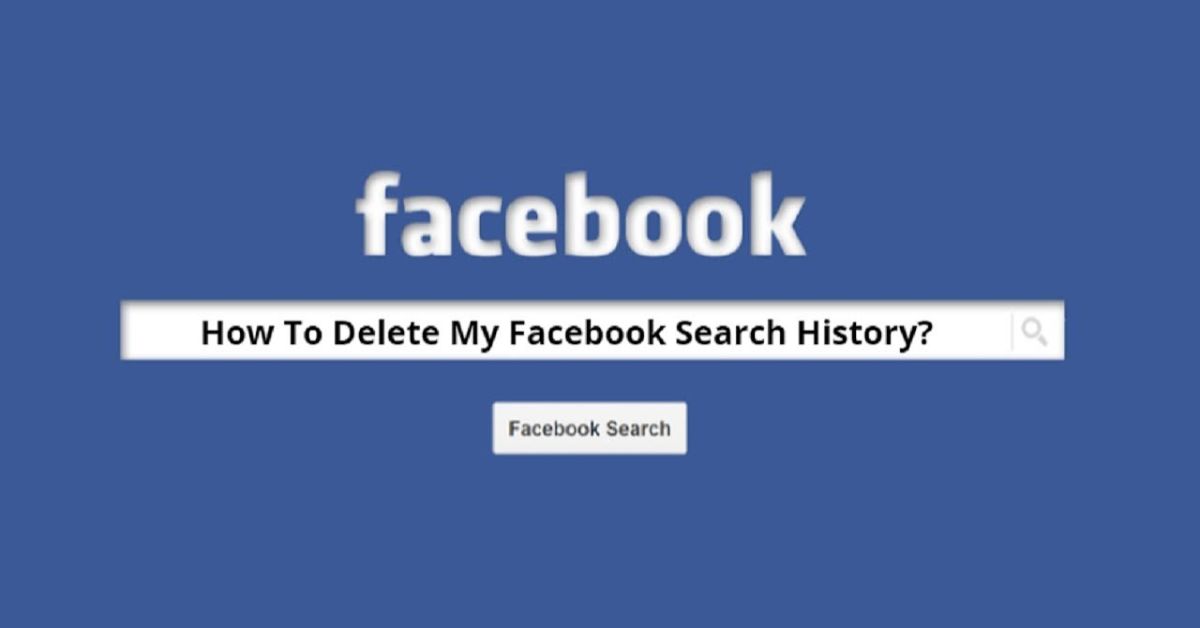Meaning, Facebook keeps your search history to improve the user experience but sometimes you want to remove this for privacy reasons or to keep your activity organized. Clear Facebook Searches history is quite easy and gives more control on the account.
Here, we are going to guide you through the steps of either cleaning your search history from the mobile phone or computer. Now let’s clear your activity log and make your Facebook experience even better!
Why Should You Clear Facebook Searches?
The search history feature on Facebook is helpful, but there are several reasons to clear it regularly:
- Privacy Concerns: If you share a device or use public computers, clearing search history prevents others from seeing your activity.
- Removing Clutter: Tidying up old searches can make your profile feel more organized.
- Improving Suggestions: Facebook uses your search history to show suggestions. Deleting irrelevant searches can make recommendations more accurate.
“It’s like decluttering your room—it might not seem urgent, but it makes everything feel better once you do it.”
How to Clear Facebook Searches
For Mobile Users
Most people access Facebook on their phones, so let’s start with how to clear searches on the mobile app:
- Open the Facebook App: Log in if needed.
- Go to Your Profile: Tap on your profile picture or name at the top of the screen.
- Find Activity Log: Scroll down and select the “Activity Log” option.
- Filter for Search History: Tap “Filters,” then choose “Search History.”
- Delete Specific Searches: For each search you want to delete, tap the three dots and select “Delete.”
- Clear Entire History: If you want to delete everything, tap the “Clear Searches” option at the top of the page.
Pro Tip: Make sure your Facebook app is updated for the latest features and smoother navigation.
For Desktop Users
If you use Facebook on a browser, follow these steps:
- Log In to Facebook: Open Facebook in your browser and log into your account.
- Go to Your Profile: Click your profile picture, then find “Activity Log” in the menu.
- Access Search History: From the left-hand menu, select “Search History.”
- Delete Individual Searches: To remove a specific search, click the three dots next to it and select “Delete.”
- Clear All Searches: To delete all searches, click the “Clear Searches” button at the top.
It’s important to note that changes made on one device will sync across all your devices.
Benefits of Clearing Search History

The act of clearing your Facebook search history may seem minor, but it offers significant advantages:
- Increased Privacy: Avoid sharing your search activity with others, especially on shared devices.
- Better Recommendations: Resetting search history allows Facebook to provide updated and relevant suggestions.
- Organized Activity Logs: A clean history makes it easier to find what’s important.
“It’s not just about privacy—it’s about creating a more personalized and enjoyable Facebook experience.”
Tips for Better Privacy on Facebook
Clearing search history is just one part of staying secure online. Here are additional steps to protect your privacy on Facebook:
- Review Privacy Settings Regularly: Ensure your account settings reflect your desired level of visibility.
- Enable Two-Factor Authentication: Add an extra layer of security to your account.
- Log Out on Shared Devices: Always log out after using public or shared computers.
- Check Active Sessions: Review where your account is logged in under “Settings & Privacy.”
Key Takeaways
| Action | What It Achieves |
|---|---|
| Clear Individual Searches | Remove specific, unnecessary entries. |
| Clear All Searches | Start fresh with a clean search history. |
| Review Privacy Settings | Protect your account from unwanted access. |
| Repeat Regularly | Keep your Facebook activity log organized. |
Clearing your search history is a simple yet powerful way to improve your account’s usability and privacy.
FAQs About Clearing Facebook Searches
Does clearing my search history affect my account?
No, clearing your search history only deletes past searches. It doesn’t affect your posts, friends list, or account features.
Can others see my search history?
Your search history is private and visible only to you. However, someone with access to your account can view it unless you delete it.
How often should I clear my search history?
It’s a good habit to clear your history monthly or after searching for sensitive topics.
Can I recover deleted search history?
Once deleted, search history cannot be recovered. Be sure you want to clear it before confirming.
Does Facebook store my search data permanently?
Facebook retains your search data until you delete it. Clearing your history ensures it is no longer accessible to you or others.
Conclusion
Clearing your Facebook search history is the fastest and simplest way to keep your personal business private as well as organize your profile. The steps are available on both the app and the desktop version of Facebook, making the whole process easier to ensure a tamper-free experience on Facebook.
Pair this habit with other privacy practices like reviewing settings and enabling two-factor authentication for maximum protection. Start managing your digital footprint today and take full control of your social media experience!